Organizing music on a USB drive for your car can make your road trips more enjoyable and hassle-free. With a well-organized music collection, you can easily find and play your favorite songs while driving. In this article, we will provide you with simple steps to organize your music on a USB drive for your car stereo system.
Step 1: Create Folders
The first step in organizing your music is to create folders. Create a main folder on your USB drive and name it “Music.” Inside this folder, create sub-folders for each artist or band. For example, if you have songs from Taylor Swift, Maroon 5, and Ed Sheeran, create individual folders for each artist.
| Main Folder | Sub-Folders |
|---|---|
| Music |
|

Credit: m.youtube.com
Step 2: Organize Songs
Now that you have created folders for each artist or band, it’s time to organize your songs. Move the corresponding songs into their respective folders. This will make it easier to navigate through your music collection while driving.
Step 3: Add Details
To make your music collection even more organized, you can add additional details to the song files. Details like album name, track number, and genre can be added as metadata to each song.
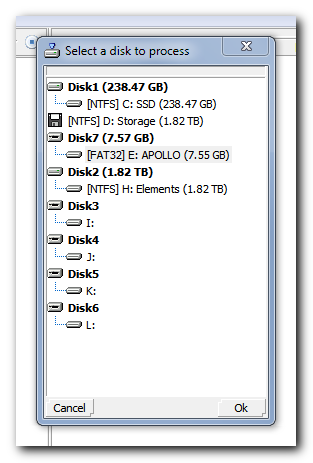
Credit: www.techmadeplain.com
Step 4: Use Playlists
If you want to create a customized playlist for your car rides, you can create playlists on your USB drive. Most car stereo systems support playlist files in formats like M3U or PLS. Create a playlist file using a text editor and add the paths of the songs you want to include. Save the playlist file in the root folder of your USB drive.
Step 5: Format the USB Drive
Before you start organizing your music, it’s important to format your USB drive in a compatible file system. Connect your USB drive to a Windows computer and open Disk Management. Right-click on the USB flash drive partition and choose a proper file system. Keep other parameters as default.
Step 6: Shuffle Music
If you prefer to listen to your music in a random order, you can shuffle the songs on your USB drive. Most car stereo systems have a shuffle feature that you can enable. Browse through the audio menu, select the songs you want to shuffle, and turn on the shuffle feature.
By following these simple steps, you can easily organize your music on a USB drive for your car stereo system. Enjoy your favorite tunes while on the road without any hassle!
Frequently Asked Questions For How To Organize Music On Usb For Car
How Do I Arrange Songs In Order On Usb?
To arrange songs in order on a USB, create a new folder called “MUSIC” and make sub-folders for different categories. Then, drag and drop your songs into the appropriate folders.
How Do I Format A Flash Drive For Music In My Car?
To format a flash drive for music in your car, connect the USB drive to your Windows computer. Open Disk Management by pressing “Windows + R” keys, then enter “msc” in the Run box and hit Enter. Right-click on the USB flash drive partition and choose the “Format” option from the context menu.
Select a suitable file system and keep other parameters as default.
How Do I Organize My Usb Drive?
To organize your USB drive, start by creating a main folder called “MUSIC”. Within this folder, create sub-folders and label them according to different categories, such as “Photographs”, “Tax Info”, and “Recipes”. This will help you easily locate specific files on your USB drive.
How Do I Shuffle Music On My Car Usb?
To shuffle music on your car USB, follow these steps: 1. Create a new folder called “MUSIC” on your USB drive. 2. Inside the “MUSIC” folder, create sub-folders and name them according to your preferences. 3. Copy your music files into the sub-folders.
4. In your car’s audio menu, go to “browse audio” and select “songs. ” 5. Choose a song and turn on the shuffle option. This will shuffle all the songs on your USB stick.
Q: How Can I Organize Music On A Usb For My Car?
A: Connect the USB drive to your computer and create separate folders for different genres or playlists.
Q: What Is The Best Way To Arrange Songs In Order On A Usb Drive?
A: Rename the music files with numbers at the beginning to set the desired order.





